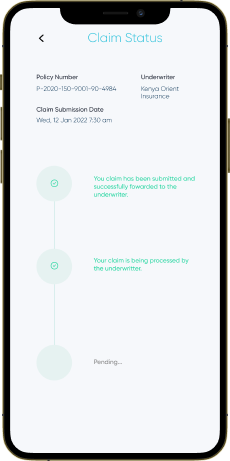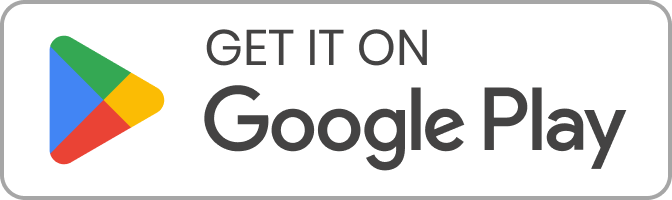How to make a motor vehicle accident or damage claim
1. Go to the mTek app home section accessible on launch, click Manage your Insurance , then select ‘Claim Services’.
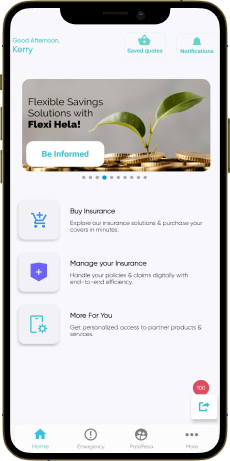
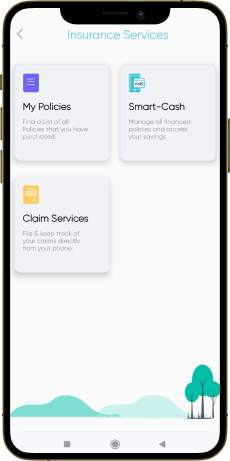
Hit the option ‘Make a claim’
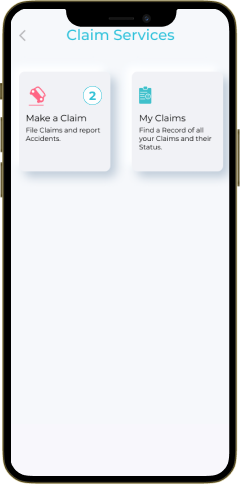
3. Select Motor option from the list and the respective motor vehicle insurance cover purchased through the ‘Insurance Services’ Section
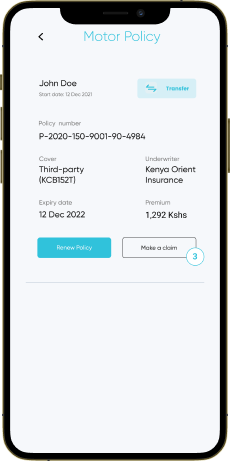
From this screen you can add the necessary information to make a claim.
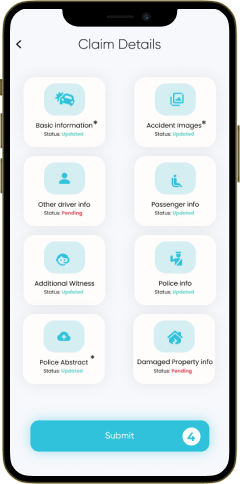
Let’s get some more details and 1 valuable document
3 a) Specify the date, location and nature of the accident.
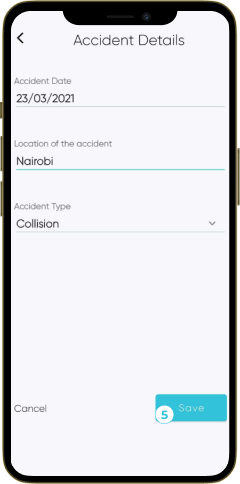
3 b) Upload photos of your damaged vehicle
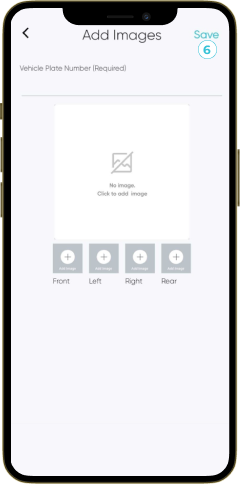
3 c) Upload a police abstract obtained from the Kenyan National Police Service when making an insurance claim. This document will be issued right after reporting the accident to the police jurisdiction at which the accident occured as required by law.
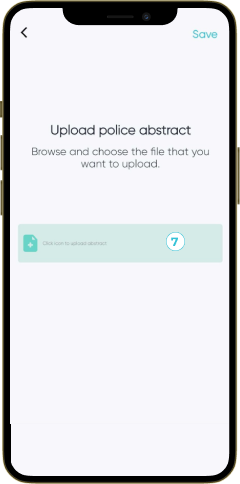
3 d) Optionally, provide witness details, accompanying passenger and damaged property information.
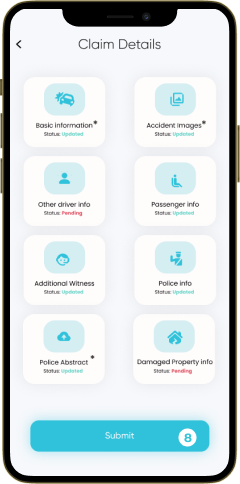
3 e) Hit ‘Submit’ and you’ll be good to go. The mTek team will forward all the details to the respective insurance company for swift assessment and settlement.
You’ll receive an email and in-app notification of the same in real-time.
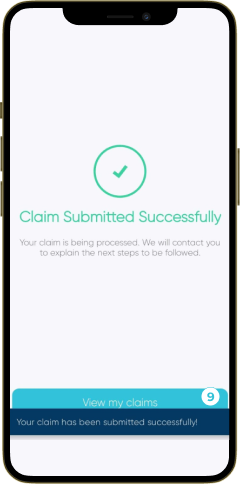
Track Progress
Select ‘My Claims’ option to access the logged claim request.
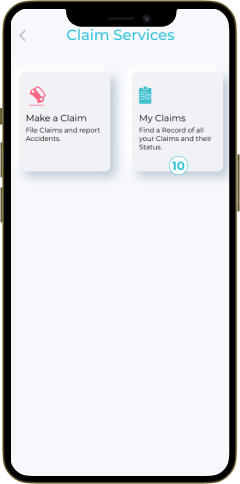
Within the motor section you can view the status of the respective claim request. This will transition from In Progress, Verified and Complete once closed.
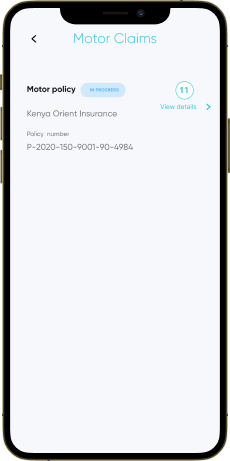
See, it’s simple! Instant claim filing and progress tracking.You’ve got the power and we are mobile with you.