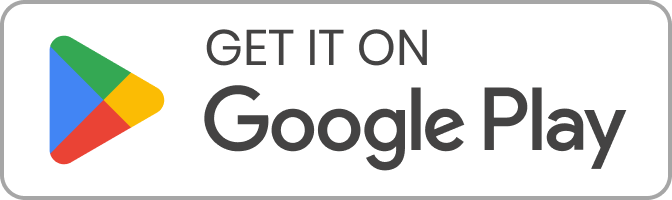Frequently Asked Questions
What is an SME cover? This is a unique and affordable product designed to offer protection for small businesses against various risks like fire and other perils, burglary & personal accident What benefits does the cover offer? The base cover offers various benefits that include:a) Fire and other perils; this covers your business against fire, […]
Frequently Asked Questions Read More »